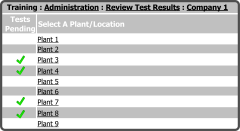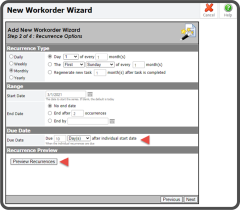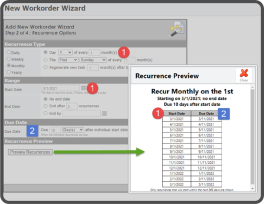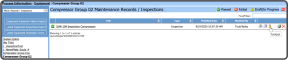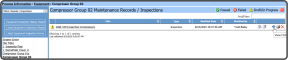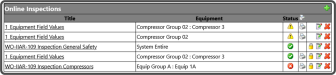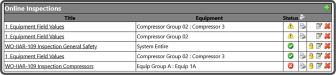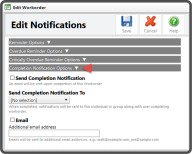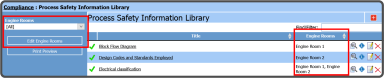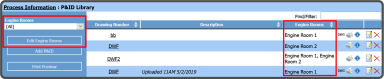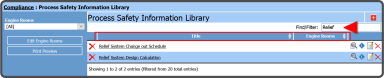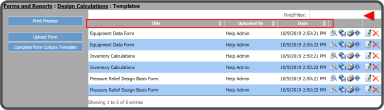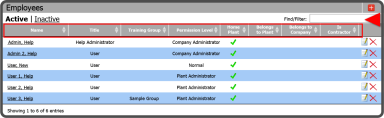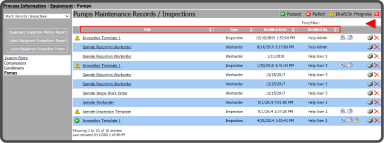Release Notes
The Release Notes section within the Help System displays information about updates to the APSM Portal. Select the Plus Sign -01_thumb_15_0.png) to expand an item for additional information.
to expand an item for additional information.
We've made some updates to the Form Template Builder, including the following:
- Added a Plant Field Value (new field type) that will pull the Site Name, Center Name (Plant Name), Address, City, State, Zip, and Phone #.
- Removed equipment-related field types
- Added ability to turn attachments on/off at the row level
- Added ability to publish templates (versioning)
- Added ability to make templates plant-specific or companywide
- Added ability to assign templates for use in MOCs as a PSSR option
- Added ability to Bulk Copy templates to other plants
Note: The Template Display List is tied to your current plant/company
Fixed some display issues
Fixed an issue selecting a Test Administrator
- Added ability to Save (open/editable) or Save & Complete (locked) Forms
- Added ability to upload attachments to rows (if turned on in the template)
- Added ability to unlock forms — this will create a new, editable version as well as a PDF of the old version that you can view in the document's View History section
When performing an MOC, you will now have the option to select Complete from Custom Template for the PSSR. Selecting this option will let you complete the PSSR using any current plant or company Custom Form Template that has Use in MOC checked.
Now ties new Online Form Tasks and Recurring Tasks to a plant
Added PSSR and PHA Approvals to MOC printouts
Added additional fields to the Incident Investigation Form. For more information see the APSM Software Updates blog post.
If "Use an existing completed, uploaded Pre-Startup Safety Review" was selected when attempting to use a Custom PSSR Template Form within a MOC, an error was displayed when trying to either view the PSSR or print the MOC for the PSSR.
A new feature that allows you to manually add SOP Training Certifications. For more information see the Bulk SOP Training Certifications blog post.
We updated the MOC Corporate Approval/Reject step so that when Reject is selected, the MOC goes back to the Engineering Group instead of being canceled.
When manually certifying SOP Training Records, dates were not displaying in SOP Training Reports.
My Dashboard has become the new landing page when logging into the APSM Portal. The "My Assigned Tasks" page is still accessible from the Tasks menu. For more information, see the APSM Software Updates blog post.
After completing a PSQ within a MOC, the approval step stated Safety Review. We updated this wording to say Mark Complete, which is consistent with PHA and PSSR approvals.
Prevents MOC info from being overwritten if a user has multiple sessions and multiple MOC's open.
Dashboard SOP Certifications will now display SOPs for all Plants you have Dashboard Permissions to.
Prevents a ghost page from occurring when adding an attachment to an Inspection.
Prevents the duplication of SOP Training Group Names for a site.
Prevents adding Topics that aren't already available to a Plant/Company.
When taking a test, the Exit Button wasn't functioning.
Test questions were overlapping on bubble sheet printouts.
Company and Multi-Company Admins now have the ability to add and manage Regions for the Companies/Plants.
When you delete an item like a PHA or Audit Recommendation, any associated Tasks will now be archived. This will stop all Email Notifications for the item and keep it from appearing in a user's Tasks.
When completing a Workorder that is set to regenerate upon completion, or if completing two Workorders on the same day within the same series, a new Workorder will now be generated after the second one is completed.
We included an Upcoming Due selector in the My Dashboard page — if you don’t have any Assignments or Training due — which allows you to adjust the Upcoming Due Settings to display upcoming Training and Assignments due further down the road.
Fixed an issue that arose when trying to open an Implementation Schedule Task where it wasn’t populating the Group Title, resulting in an error when attempting to save (since the Group Title is a required field).
Included additional fields in the Download Spreadsheet Excel file. These Fields include Start Date, Due Date, Complete Date and Assigned To. Also including the Overall % Complete and the Group % Complete
When deleting an item within a document or equipment-related document, the system will record the user who deleted the item (Deleted By) and the date it was deleted (Deleted Date).
We increased the size limit of a Field Title within the Form Template Builder.
If you select the Finish Button multiple times when completing a test, the system creates duplicate Test Entries but will only auto-grade the first entry. Any duplicate test entries will be left to grade manually.
Section Descriptions and Instructions are now displayed within the Tasks screen and included in printouts of Custom Forms and Inspection Forms.
When viewing an Online Incident Investigation, the Incident Description rows will automatically wrap the text depending on the window size.
To simplify and enhance creating Recurring Workorders and Tasks, a few updates have been made. Within the Recurring Workorder Wizard — as well as when updating the Recurrence within a PM Template — you can set a Due Date or backdate the Start Date and then preview the Recurrence Schedule before saving the changes. When setting up or editing Recurring Tasks like Equipment Inspection Checklists and Online Forms, you can still set the Due Date — you can also backdate the Start Date and preview the scheduled Recurrences.
Enhanced the ability to move items within a TOS and corrected a few issues.
Updated the Implementation Schedule Breakdown Page to calculate based on the Assigned To Person instead of the Responsible Person.
Fixed an issue with the Due Date that was displaying within the Dashboard.
When editing a table in the RTF Editor the More Table Styling (and other More Styling buttons from the other tabs) options cuts off some fields as well as the save button, and doesn't allow scrolling.
With the recent release of SCT-139 — which focused on maintaining data integrity and introduced a method to mark an Inspection Complete, therefore locking it which makes it uneditable — SCT-150 provides a method to unlock the Inspection which makes it editable via the Maintenance Records/Inspections area of the Equipment Information Manager and within the Online Inspection section of Workorders. This unlock event will capture information for the Completed Inspection, the person who unlocked it, the date the Inspection was unlocked, and a PDF of the Inspection will be generated and kept within the Equipment Inspection Unlock History.
A Status Key has been added to the Maintenance Records/Inspections area. Each Inspection will display one of three Statuses: Passed, Failed or Draft/In-Progress. If an inspection is in the Passed or Failed state, it is considered Complete and is locked and uneditable. If the Inspection is in the Draft/In-Progress state, it is not considered Complete and therefore editable. Hypertext has also been added to the Status symbols.
Remove the Status placards from Workorders within the Maintenance Records/Inspections (they were added erroneously)
With Completed Inspections being locked and uneditable, if opening a Completed Inspection it will be noticeably uneditable.
When Creating or Editing a Task or Recurring Task from either the My Assigned Tasks Page or the Recurring Tasks page, prevent the Save button from multiple clicks because it generates multiple Tasks/Recurring Tasks.
Prevent multiple clicks on the Save and Save and Complete buttons for an Equipment Inspection Checklist Task because it will generate additional Tasks.
Refreshes the My Assigned Tasks page after the user selects the Save and Complete button for an Equipment Inspection Checklist Task.
The size of the search bar adjusts for small displays.
In order for the system and users to recognize that an Inspection has been completed, we have added the ability to Save and Complete an Inspection. This will lock the Inspection and prevent it from being modified. The Save button allows you to Save the Inspection without marking it complete. The Save and Complete button completes and locks the Inspection.
When creating a Workorder or Recurring Workorder, clicking the Save button multiple times within the Workorder Wizard could create duplicate or orphaned Workorders/Tasks.
When completing a Workorder or Recurring Workorder, clicking the Save button multiple times could create additional, unwanted Workorders/Tasks.
When accessing or changing the recurrence options for a Recurring Workorder and selecting the Save button, any existing Open Workorders/Tasks linked to that series will be archived and new Workorders/Tasks will be generated.
If the Title for a PM Template is modified, the open Workorders/Tasks Title will also be modified
Fix the Status selection for uploading an Inspection to Passed or Failed
Modified the scorecard logic to penalize when the period is over instead of when the period starts.
Fixed an issue that occurred when trying to upload a P&ID.
Fixed an issue that occurred when opening a Workorder from a Task Email.
Fixed an issue that occurred when selecting multiple categories for an SDS entry.
Increased the CAS field character limit to 100.
Added the ability to remove/delete Attachments from Meetings.
Fixed a Download Spreadsheet issue for the Implementation Schedule.
Fixed an issue that occurred when trying to Print Preview the PSI Library.
Increased performance of the Print Preview – All Equipment SOP report.
Made a change to prevent users with Admin permissions from deleting or editing users with a higher permission level.
Fixed an issue that occurred when trying to edit a Volume Appendix.
A Planned Maintenance notification will be displayed at the top of the Login page.
Published a new Help Website that can be accessed at https://help.wbbmportal.com
Added a pop-up that displays the message “Please wait while we save your file…”
When done manually, a Failed Inspection was not prompting a Workorder for users with Normal Permissions.
Fixed an issue with deleted reference documents still being included in Incident Investigation printouts.