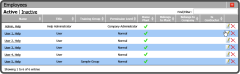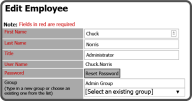Edit Users
Administrative Users of the APSM Portal have access to edit employees already in the system. This makes it easy for administrators to keep the Employee Directory current.To edit information of an employee already in the system, either select the name of the employee or the Edit Icon .
Once you have selected either the employee name or the Edit Icon , you can then edit the employee's information.
After you make the needed edits, select the Save Button .
Editing an Employee Fields Breakdown
| First Name |
First Name of the employee |
|
| Last Name |
Last Name of the employee |
|
| Title |
Title of the employee |
|
| User Name |
User Name employee will use to login to portal |
|
| Password |
Password employee will use to login to portal |
|
| Group |
Employee's Safety Training Group |
|
| Home Address |
Employee's home address |
|
| City |
City Employee lives in |
|
| State/Zip |
State and Zip Code where Employee lives |
|
| Business Phone |
Work number for Employee (If applicable) |
|
| Home Phone |
Employee's home phone number |
|
| Cell Phone |
Employees cell number (If different than home #) |
|
| Email |
Employee work email, will allow notifications |
|
| Alternate Email |
If applicable, second email address |
|
| Fax |
If applicable, fax number |
|
| Employee Types |
Employee Type/Privilage |
|
| Photo |
Employee photo that displays in website |
|
| Signature |
Signature of Employee which displays in printouts |
|
| Plant |
Home or default plant |
|
| Belongs to Companies |
Multi-company access |
|
| Belongs to Plants/Locations |
Multi-plant access |
|
| Interface |
Options: Default, Training Only, Touchscreen |
|
| Card Number |
If applicable, Employee card number |
|
| PIN |
If applicable, PIN number |
|
| Comments |
Applicable comments about the employee |
|
![]() .
. ![]() , you can then edit the employee's information.
, you can then edit the employee's information. .
.