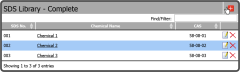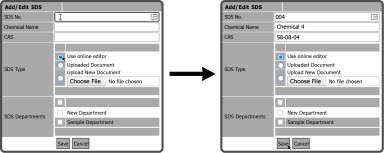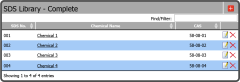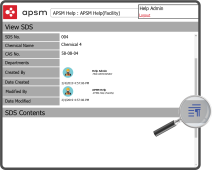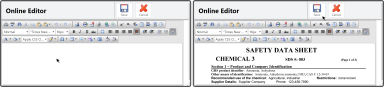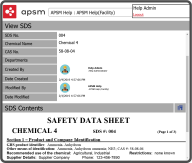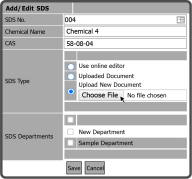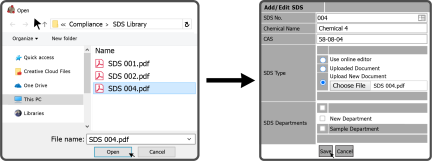To add an SDS, select on the Add Button ![]() located in the top right corner.
located in the top right corner.
This opens the Add/Edit SDS window. Enter the SDS number, Chemical Name, CAS Number, choose the SDS Type — Use Online Editor, Uploaded Document or Upload New Document) — select an SDS Department (optional), and select the Save Button  .
.
After adding a document, the SDS Library refreshes and the new document is listed.
SDS Type: Online Editor
Depending on which SDS Type you choose, you have different options. If you choose Use Online Editor  then select the Chemical Name of the SDS you just added. This opens the View SDS window. Select the Edit Button
then select the Chemical Name of the SDS you just added. This opens the View SDS window. Select the Edit Button  to the right of SDS Contents.
to the right of SDS Contents.
This opens the Online Editor. You can either type the SDS information here or Copy/Paste it from another source. After you have entered the SDS information select the Save Icon ![]() .
.
The overview of the SDS refreshes and now under SDS Contents, the data you pasted/typed shows up.
Tip: Using the online editor allows you to copy and paste a document from Microsoft Word without uploading the file.
SDS Type: Upload New Document
If you choose Upload New Document  select the Choose File Button
select the Choose File Button  .
.
Browse to the document on your device, select it and select the Open Button  , then select the Save Button
, then select the Save Button  .
.
The SDS Library will refresh and show the newly loaded document.